Cosonify DAW Plugin
BETA PHASE NOTICE
The Cosonify DAW Plugin is currently in its beta phase. As part of our ongoing testing process, it has been primarily tested with Ableton. While we are working diligently to ensure compatibility across various DAWs, we appreciate your patience and welcome any feedback on your experience.
DAW Plugin Compatibility
Below is a table showing the environments in which we have tested the Cosonify DAW Plugin:
| DAW Software | Mac OS | Windows |
|---|---|---|
| Ableton | ✅ | ✅ |
| Cubase | ✅ | ✅ |
| Logic | ✗ | - |
| Pro Tools | ✗ | ✗ |
| Garage Band | ✗ | - |
- "✅" indicates that the DAW plugin has been tested and is supported.
- "✗" indicates that the DAW plugin has not been tested yet.
- "-" indicates that this combination does not exist.
Please check back for updates as we continue to test and expand support for additional DAWs and operating systems.
Quick Start Guide
Get started quickly with the Cosonify DAW Plugin to bring your Mindpool ideas directly into your DAW workflow.
- Download: Grab the installer from Cosonify Downloads.
- Install: Run the installer and let it automatically set up the plugin in your DAW.
- Use: Open the plugin in your DAW, sign in, and start dragging your ideas into your project.
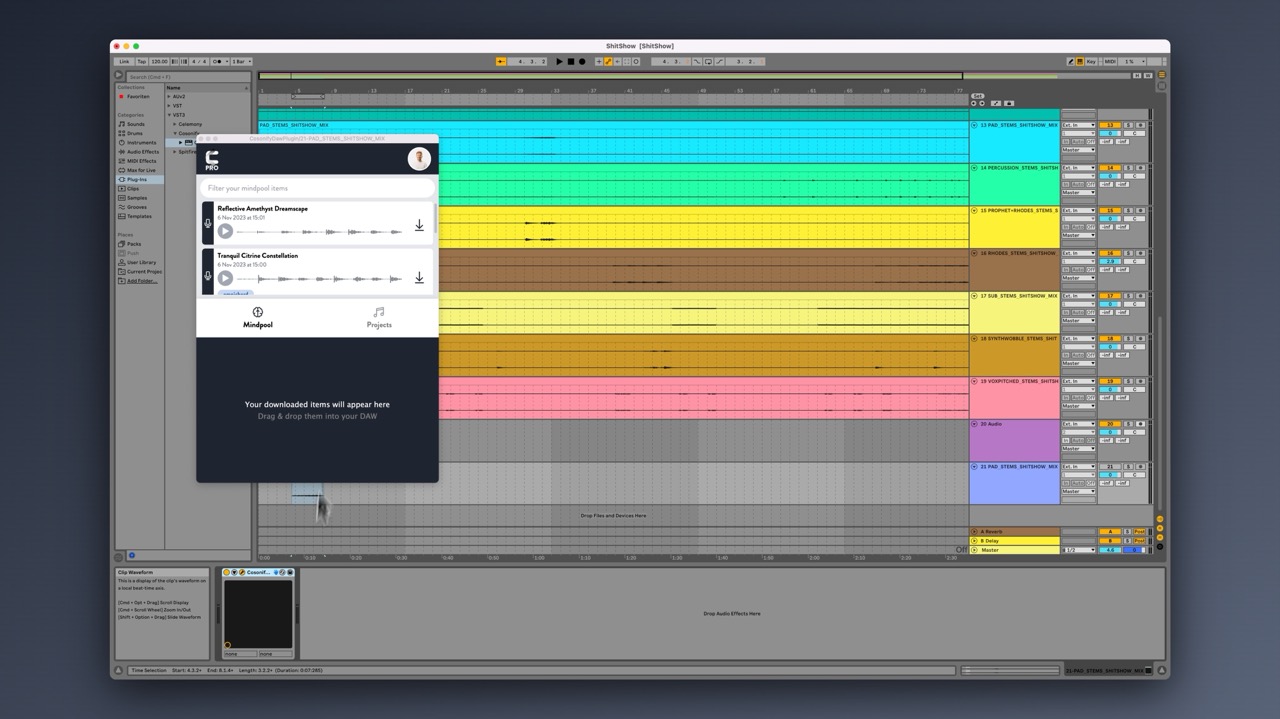
Introduction
The Cosonify DAW Plugin seamlessly integrates Cosonify's innovative music creation tools directly into your professional DAW environment. This means instant access to the audio ideas saved in Cosonify right within your DAW software, streamlining your music production workflow.
Installation
- Download the Installer: Visit the Cosonify Downloads Page to download the installer package.
- Run the Installer: Execute the downloaded installer, which will automatically install the plugin in the correct location for your DAW.
Usage
Adding the Plugin to a Track
- In your DAW, navigate to add a new plugin on a track and select the Cosonify DAW Plugin from your plugin list.
Accessing and Using Your Mindpool
Sign In: Open the plugin and log in with your Cosonify credentials.
Browse and Filter: Use the search bar to filter your Mindpool audio items by name or tags.
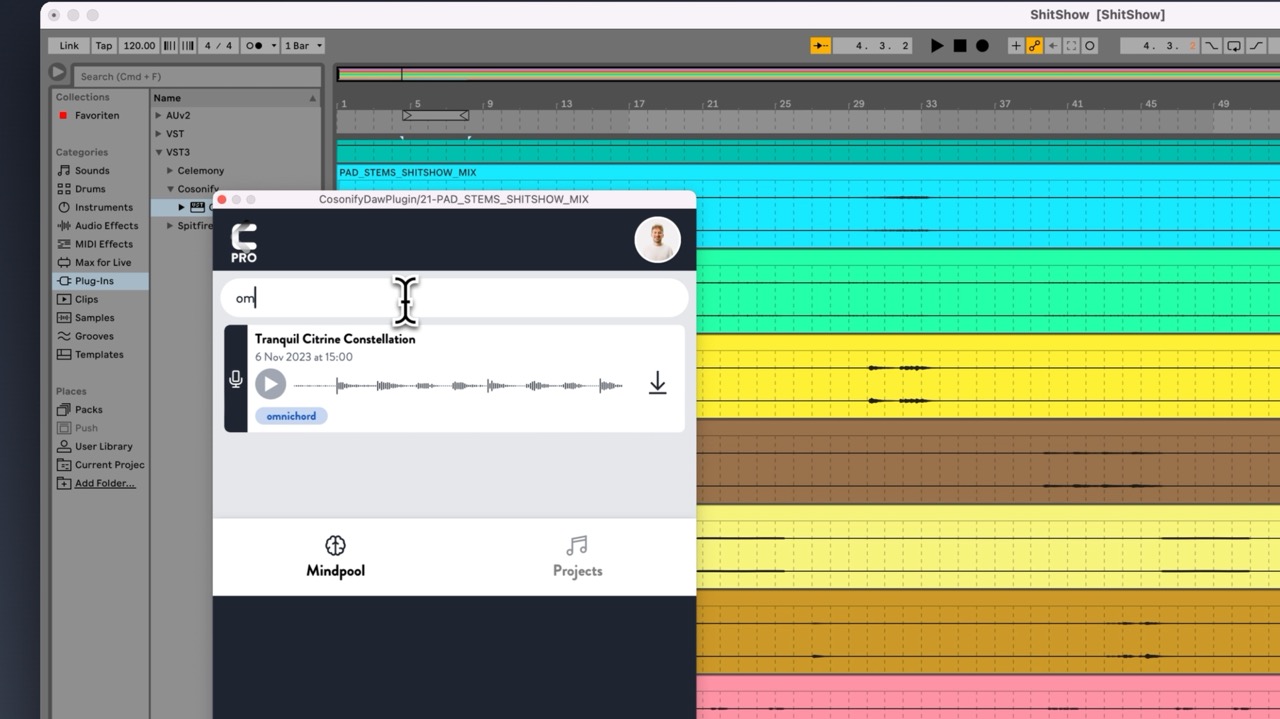
Preview: Click the play button to listen to items directly within the plugin.
Download and Drag: Click the download button next to an item and drag it from the bottom part of the plugin UI into your project.
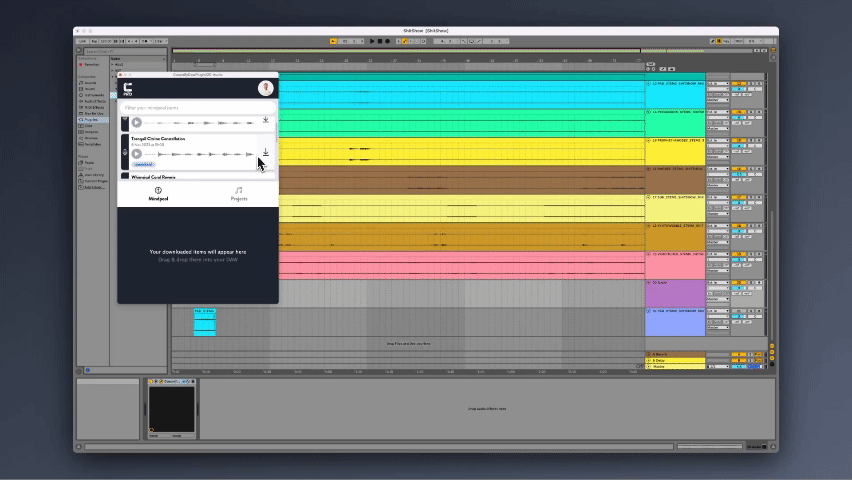
Troubleshooting
- Plugin not showing up in DAW: Ensure your DAW scans for new plugins after installation. Restart your DAW if necessary.
- Login issues: Verify your credentials on the Cosonify website and try again.
Advanced Tips and Tricks
- Organizing for Workflow: Rename and tag your Mindpool items thoughtfully for easier filtering within the plugin.