The Taskboard
Introduction
The Taskboard is a simple solution to track open tasks in your projects. Collaborating on a lot of projects usually has the effect that you have to remember a lot of stuff that you still have to do. Creating cover art, getting artist ids for meta-data from your collaborators, writing lyrics, booking studio time, and asking for feedback - none of these should be forgotten, and with the Taskboard, we help you to do just that.
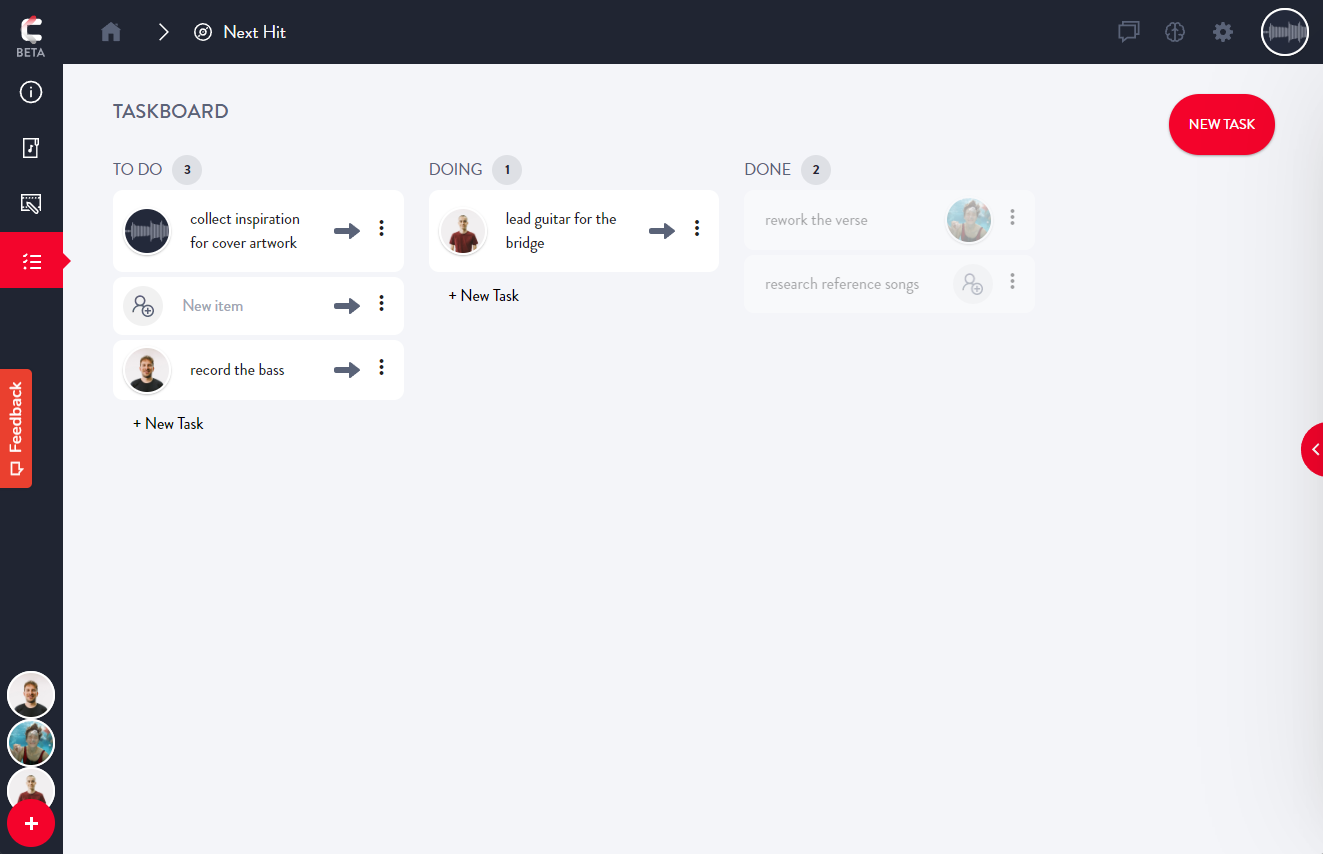
Status
As always, we aim to provide a streamlined and straightforward user experience. The taskboard requires no setup or previous configuration and you can simply get started by adding issues to the columns or by clicking the button New Task. There are three columns:
- To Do: Items in this column represent work that has not yet been done. That means if you're able to do this task, you should get right on it. If you choose to work on an item, just click on the arrow icon to move it to the next column.
- Doing: Items in the "doing"-column are ongoing. That means that someone is working on this. It usually also means that if you weren't the person to move the item to this column, you most likely don't have to care about it.
- Done: Items in this column have been completed and require no more work or attention. Leaving items here instead of deleting them has the advantage that others can see that this task has been completed. For example, if there is an item "Create cover art" and it is located in the done column, everybody in the project knows that somebody has taken care of this and they don't have to worry about it.
New Items
You can use the + button in the top-right corner of the board or the buttons underneath the three columns to create new tasks. When you create a new task, it will look like this:
The text is pre-set to "New item". Use this to describe the task. Examples here would be "Finish the lyrics", "Record the guitar-solo", "Book a slot in the studio" or "Contact our label for feedback".
Assigning a task to someone
The user icon to the very left side of the item allows you to associate a user with this task.
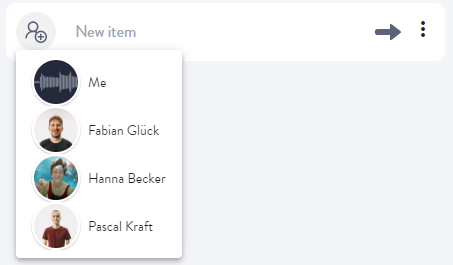
Clicking the icon will bring up a list of all contributors in your project and allow you to select someone who is supposed to take care of this task. Especially if you have many items on the board, this can help you keep an overview.
Moving items
There are three ways to move items. You can move items to the right by clicking the arrow pointing to the right - the direction they should usually move. This is the easiest way to advance items to the next state, i.e. from To-do to Doing or from Doing to Done.
You can also use drag-and-drop to move items around. You can use this to advance them to another state or move them back (The cover art is not quite done yet so you are moving it back from Done to Doing)
Lastly, you can also use the drag-and-drop functionality to move items up and down within one column. This can be useful to sort them by importance or deadline.
We hope that this board will help you never forget any tasks again and maintain an overview of what is left to do on your path to success.